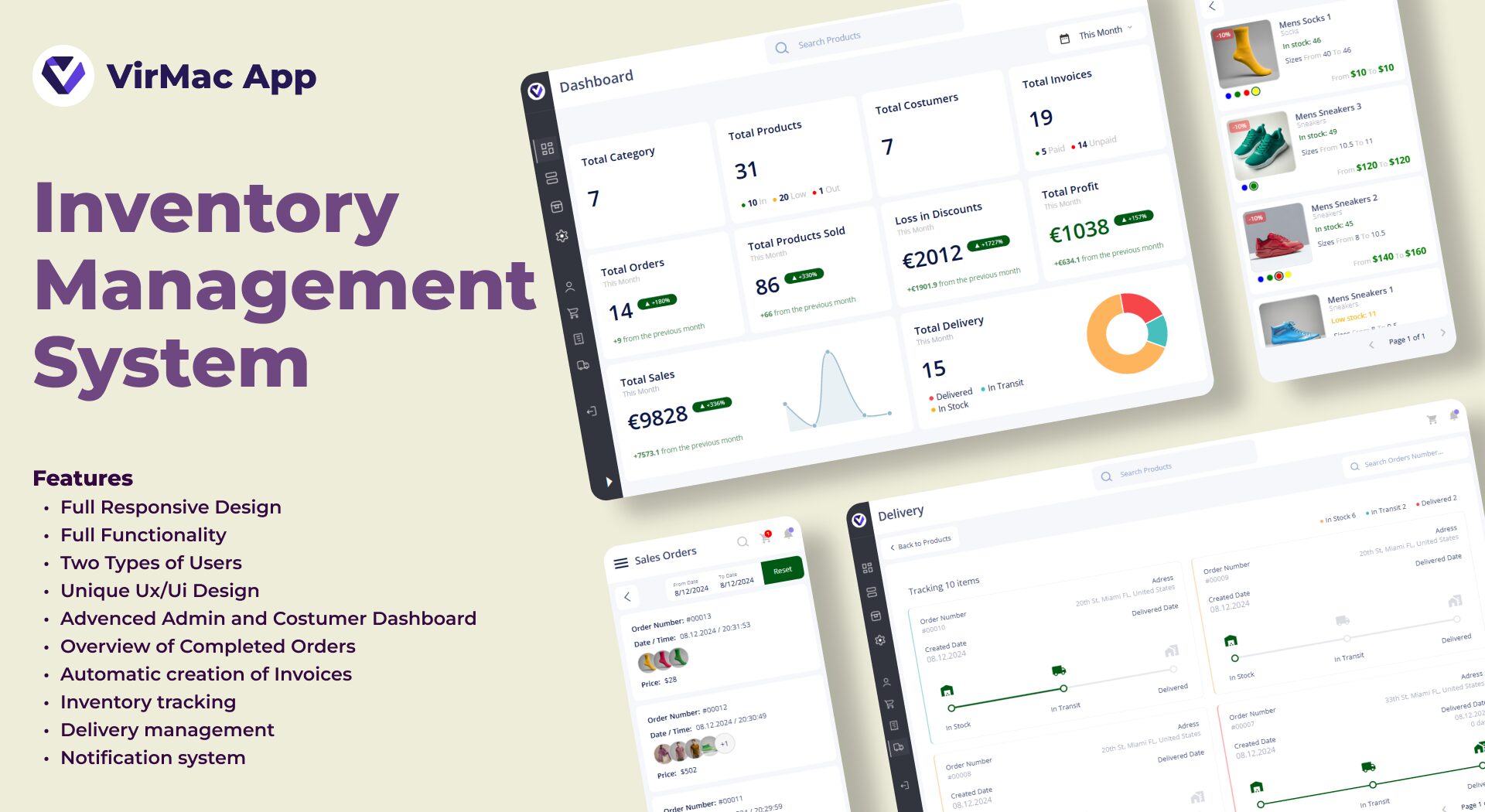Introduction
An Inventory Management System is a tool designed to efficiently track, manage, and control the movement of goods and materials within an organization. It provides businesses with real-time visibility into their stock levels, locations, and status, ensuring streamlined operations, minimized waste, and optimized resource utilization.
In a competitive market, effective inventory management is crucial to maintaining a balance between supply and demand. It helps organizations:
- Avoid overstocking and understocking issues.
- Reduce holding costs.
- Improve customer satisfaction by ensuring timely product availability.
- Enhance decision-making with accurate data on inventory flow.
Modern inventory management systems integrate with various business processes, including procurement, sales, and shipping.
This system is especially vital for businesses across retail, manufacturing, healthcare, and logistics, where precise inventory control can significantly impact profitability and operational efficiency.
Benefits:
- Provides real-time insights into inventory levels.
- Reduces errors associated with manual tracking and record-keeping.
- Helps avoid overstocking or understocking issues.
- Reduces storage time and associated costs.
- Automates business processes like receiving, shipping, and product tracking.
- Minimizes the time required for counting and updating inventory.
- Provides detailed reports and analysis of inventory data.
- Enables informed decisions regarding procurement, sales, and production.
- Improved Customer Experience.
- Ensures products are available on time.
- Improves delivery times and order tracking.
Conclusion:
An inventory management system provides efficient inventory tracking, cost reduction, process automation, and improved customer satisfaction, enabling better control and increased productivity in business.
Features
- Full Responsive Design
- Full Functionality
- Two Types of Users
- Unique Ux/Ui Design
- Advenced Admin and Costumer Dashboard
- Overview of Completed Orders
- Automatic creation of Invoices
- Inventory tracking
- Delivery management
- Notification system
Pages
Index
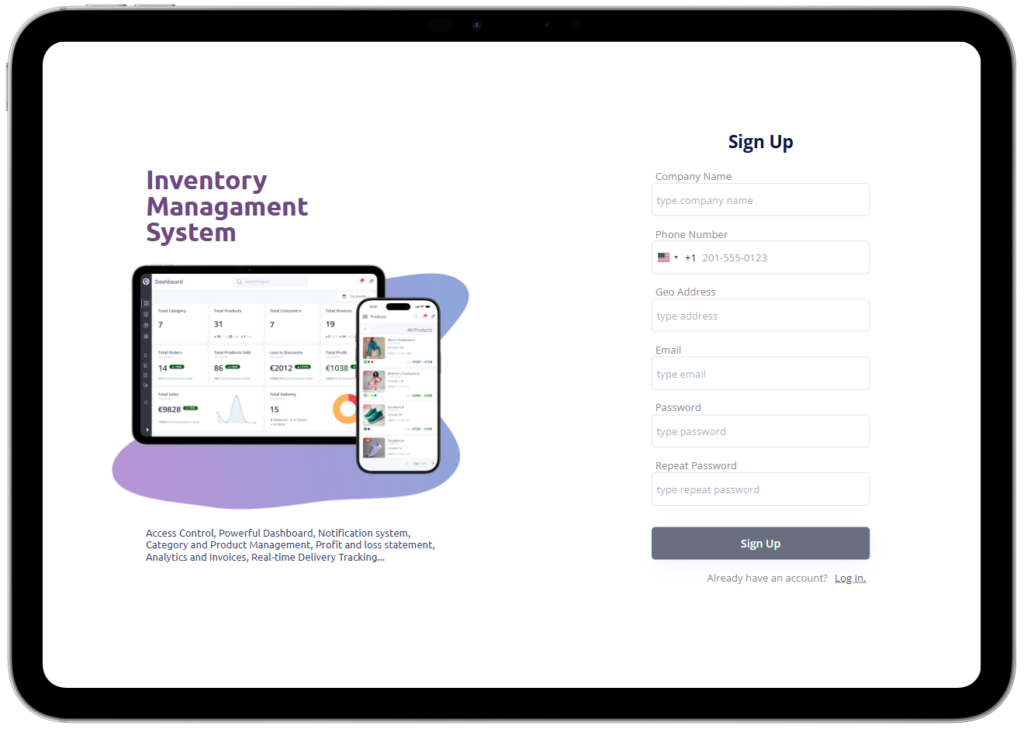
This is the index page that includes:
- User login
- Account creation.
- Password reset.
IMS (Dashboard)
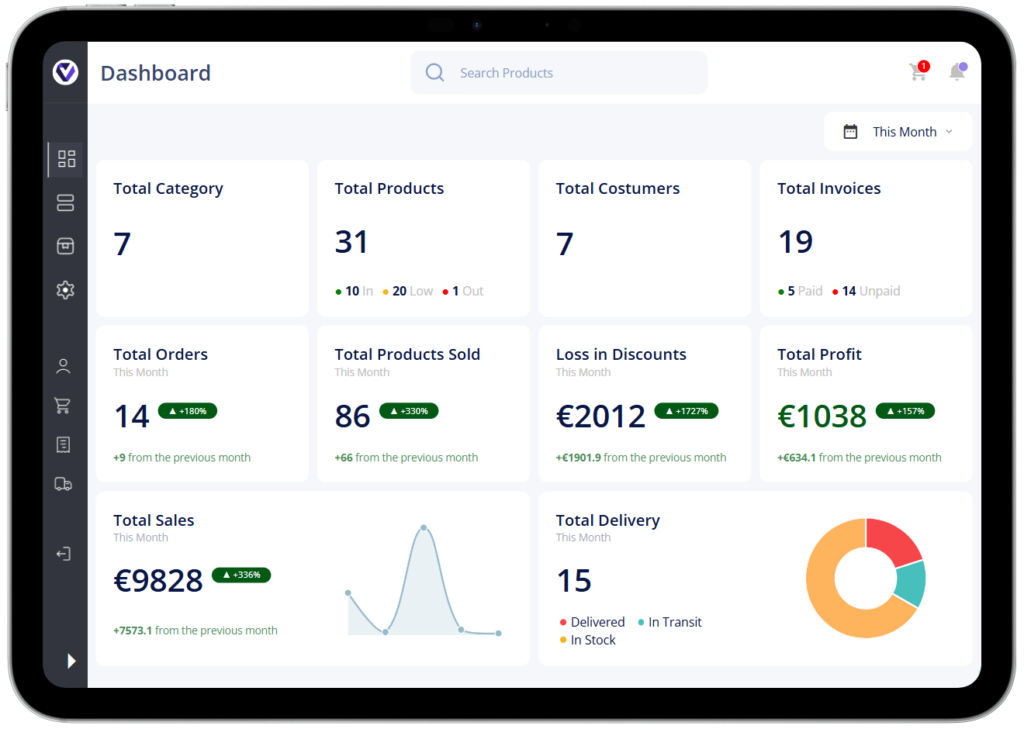
The first place that will appear after you log in is the Dashboard. On the Dashboard, if you are logged in as an administrator, you will be able to see:
- Total Categories
- Total Products (Current product stock)
- Total Customers
- Total Invoices (paid and unpaid)
- Total Orders
- Total Products Sold
- Loss in Discounts
- Total Profit
- Total Sales
- Total Delivery (Current status of orders that are in stock, in Transit and Delivered)
If you are logged in as a customer, you will not be able to see some of the above functions.
You have the ability to make comparisons with the previous day, week, month or year. (Displays are in numbers and percentages)
Note:
If a product has different colors and sizes, they are calculated individually
IMS (Category)

Here you will find all the categories available in your company. This allows your customers to quickly find their desired product.
You can see how many products each category has.
If you are logged in as an administrator, you will have the privileges to add, edit, or delete categories.
Important!
A category with the same name is not allowed.
IMS (Products)
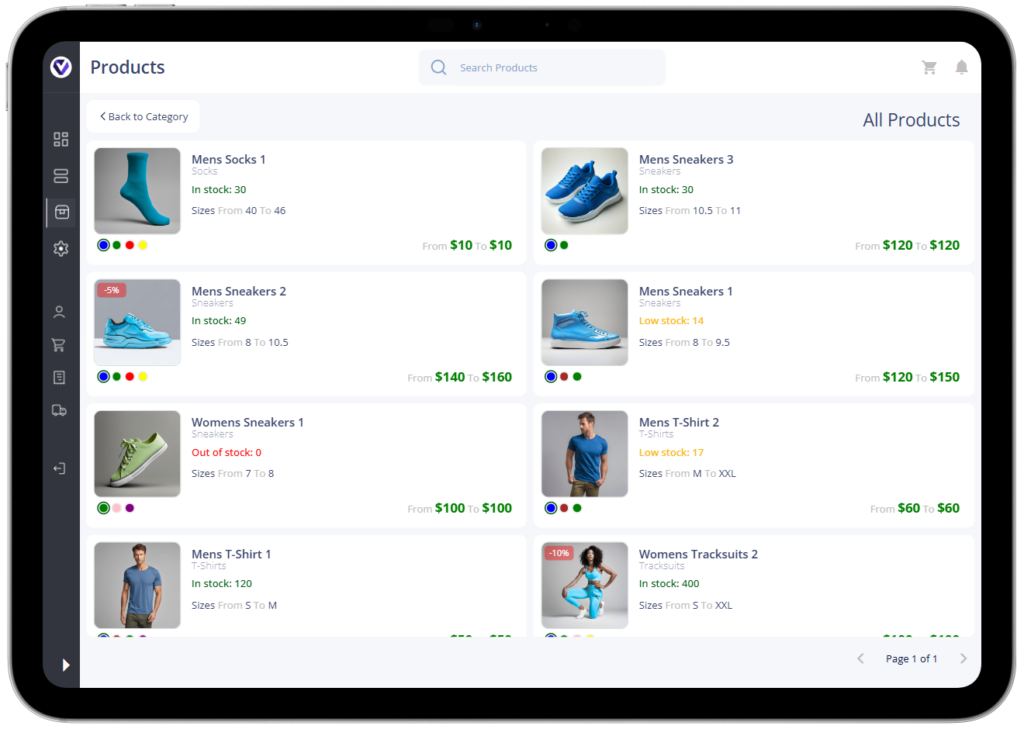
Here you can view all the products available in your company. The list is divided into multiple pages, with each page displaying 10 products.
Administrators can add, edit, and delete products here.
Customers can find all their desired products here.
This list allows you to see each product’s available colors, sizes, current stock, and price.
The quickest way to find your desired product is by using the search bar. Simply type the product name or keywords related to the product, and the system will display matching results.
IMS (Add Products)
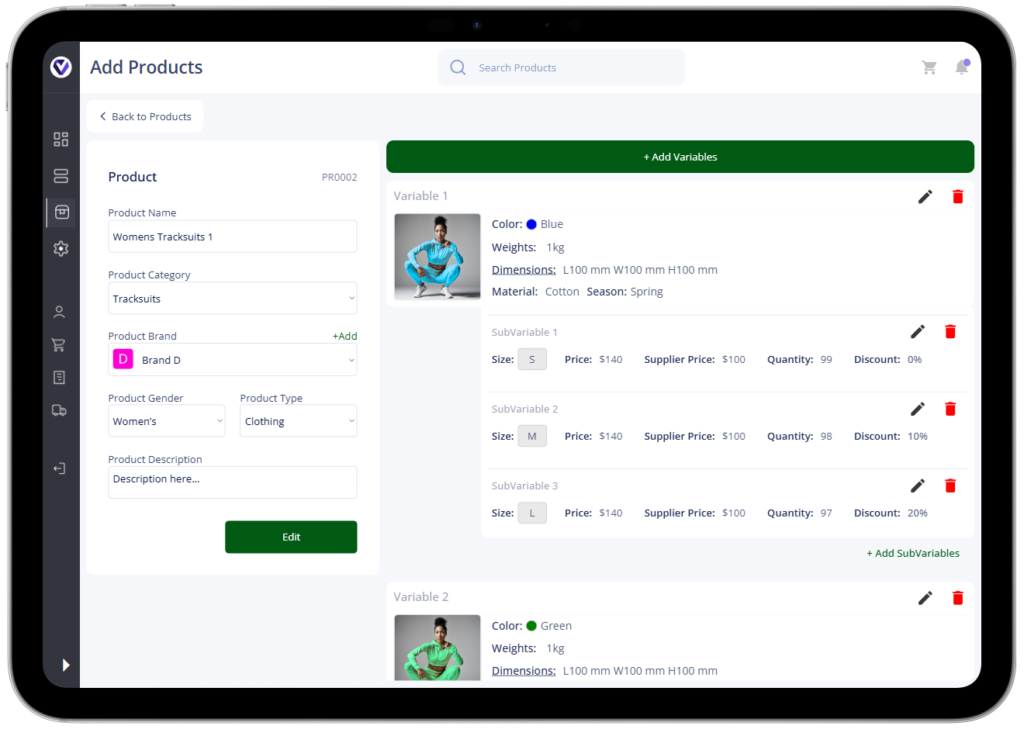
This is where administrators add products. Adding products consists of 3 steps (Product, Variables and SubVariables).
Step 1 (Product)
- Add product name
- Add product category
- Add product brand
- Add product category
- Add product gender
- Add product type
- Add product description
Step 2 (Variables)
- Add product image
- Add product color (Duplicate colors are not allowed.)
- Add product weight
- Add product dimensions (height, width and length)
- Add product material
- Add product season
Step 3 (SubVariables)
- Add product sizes
- Add product price
- Add product supplier price
- Add product quantity
- Add product discount
This system is customized so that each product can have different colors and different sizes, and each color can also have different sizes.
Important!
Our system is currently tailored for managing clothing and shoes but can be easily adapted for any other type of product.
IMS (View Products)

This page is intended for customers. Here customers see the full characteristics of the product (which colors are available, which numbers are available, how much is available in stock of each color and each size individually).
Here the customer selects the color, size and quantity of the product and adds it to their cart.
Important!
You cannot add more than the current quantity available for each product.
IMS (Cart)

Each customer has their own cart.
The cart consists of products that the customer has added to purchase.
Here, customers will be able to change sizes and quantities of already selected products before finalizing the order.
IMS (Settings)
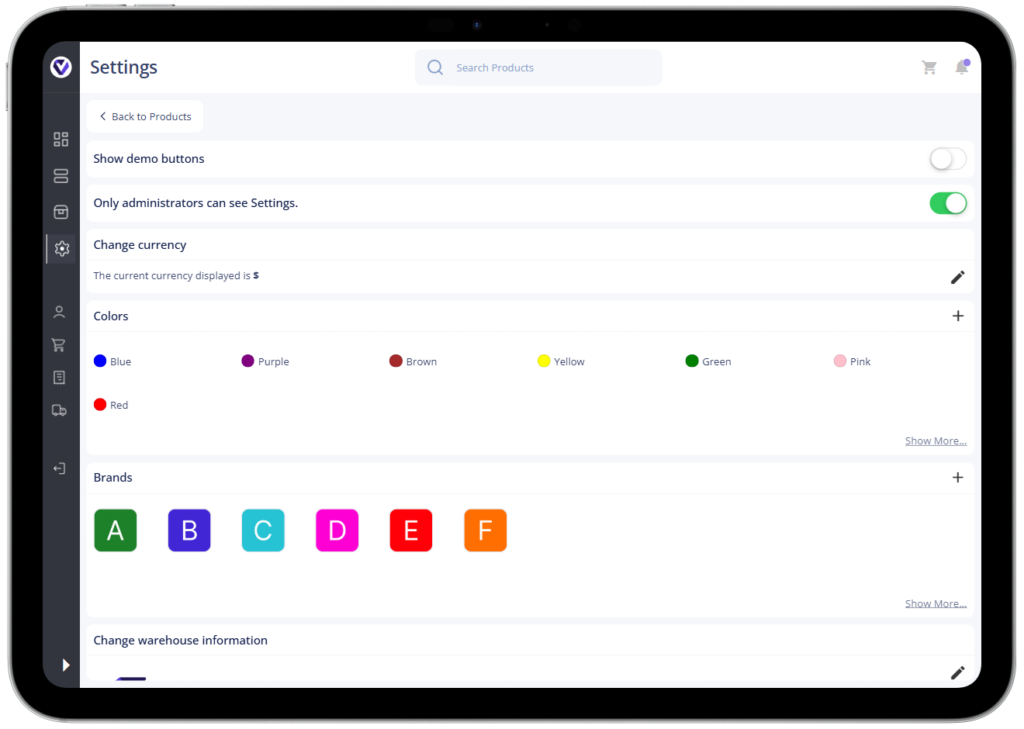
The settings page is intended for administrators.
Here they can add, change and delete colors and brands. They will also be able to specify which currency this system will work with. Here they will also be able to add information about their warehouse. From here they will be able to send notifications to their customers.
Important!
Before you start working with this system it is important to turn off the demo buttons.
IMS (Costumers)
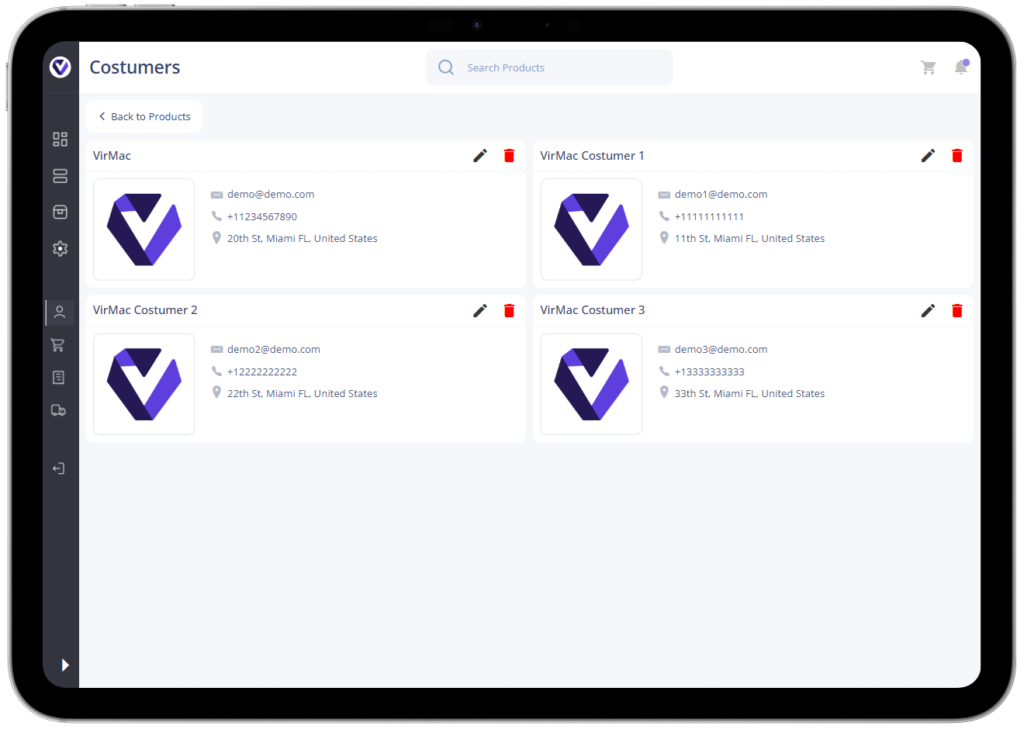
Here each costumer will be able to change their information (Name, logo, email, password, phone and address).
Administrators will have insight into each costumer and will be able to change for each costumer individually. They will also be able to add or remove Administrators.
Important!
Adding Administrators should be exclusively for people who work in your company.
IMS (Sales Orders)
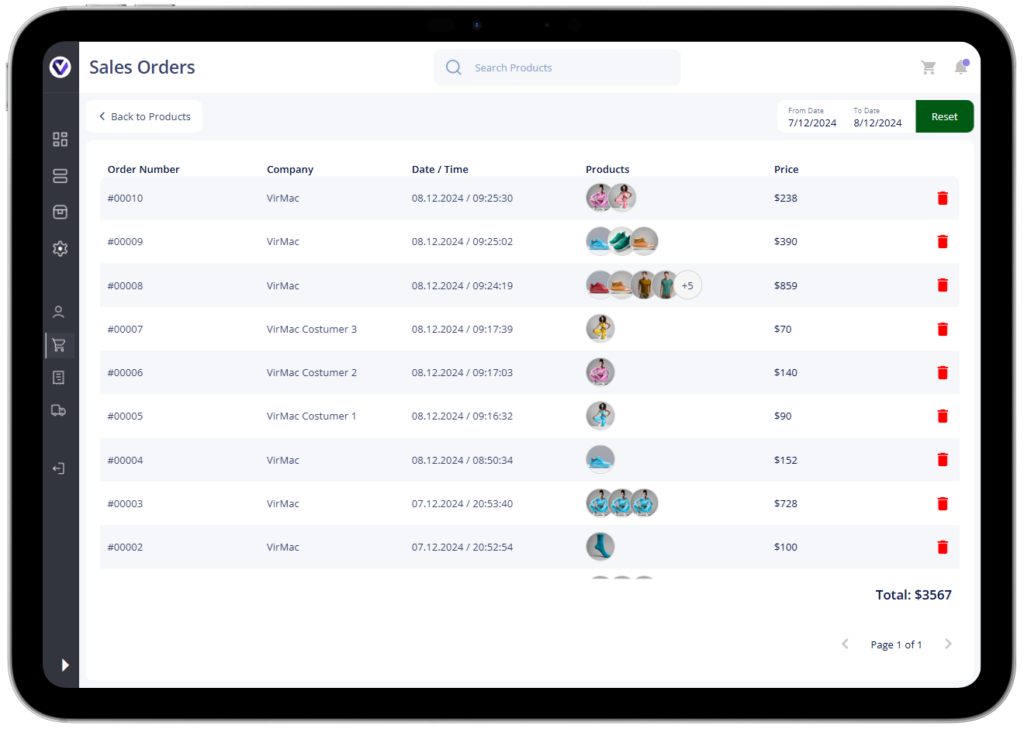
Here each customer sees their orders. (order number, date and time, price)
Administrators see all orders of all customers. They also have the right to delete orders.
With the calendar you can specify orders that you have made in a certain period.
When clicking on a specific order you will have a full overview of it.
IMS (Invoices)
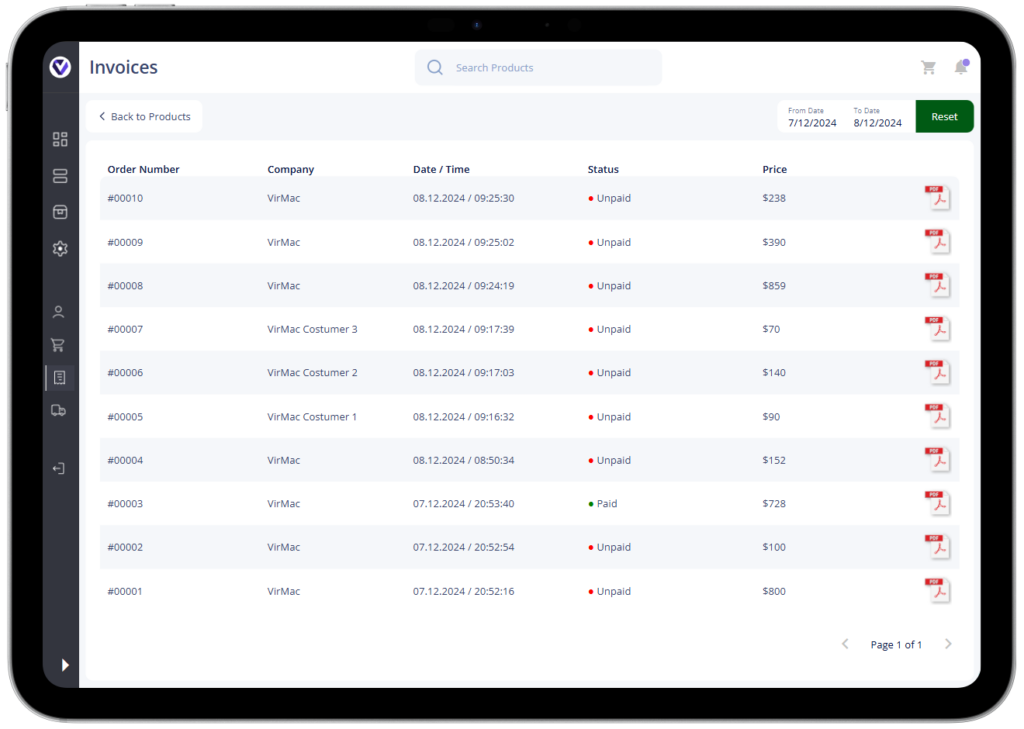
Here each client sees their invoices. (order number, date and time, status and price)
Administrators see all invoices of all clients.
By clicking on the invoice status they have the right to change it. (paid and unpaid)With the calendar you can specify invoices that you have made in a certain period.
When clicking on the pdf icon you will have a full overview of it.
Important!
If administrators want to delete an invoice, this is done by deleting the order in sales orders.
IMS (View Invoice)
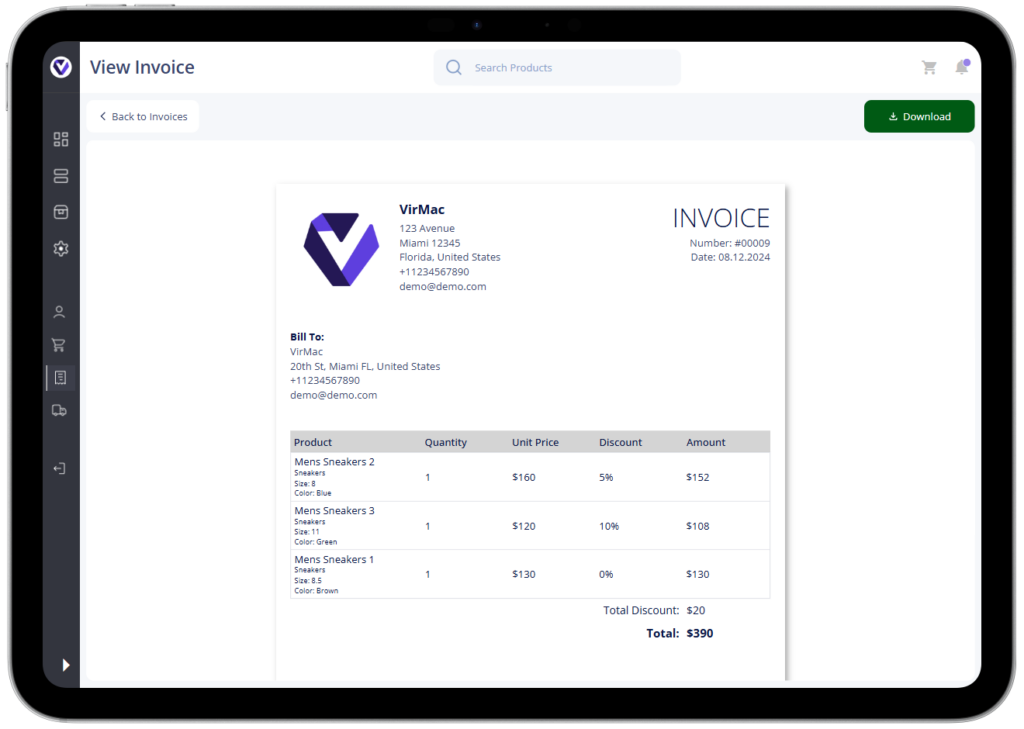
When you click on the PDF invoice icon, you have a full view of that invoice.
Here you can download it and have it as a PDF document.
IMS (Delivery)
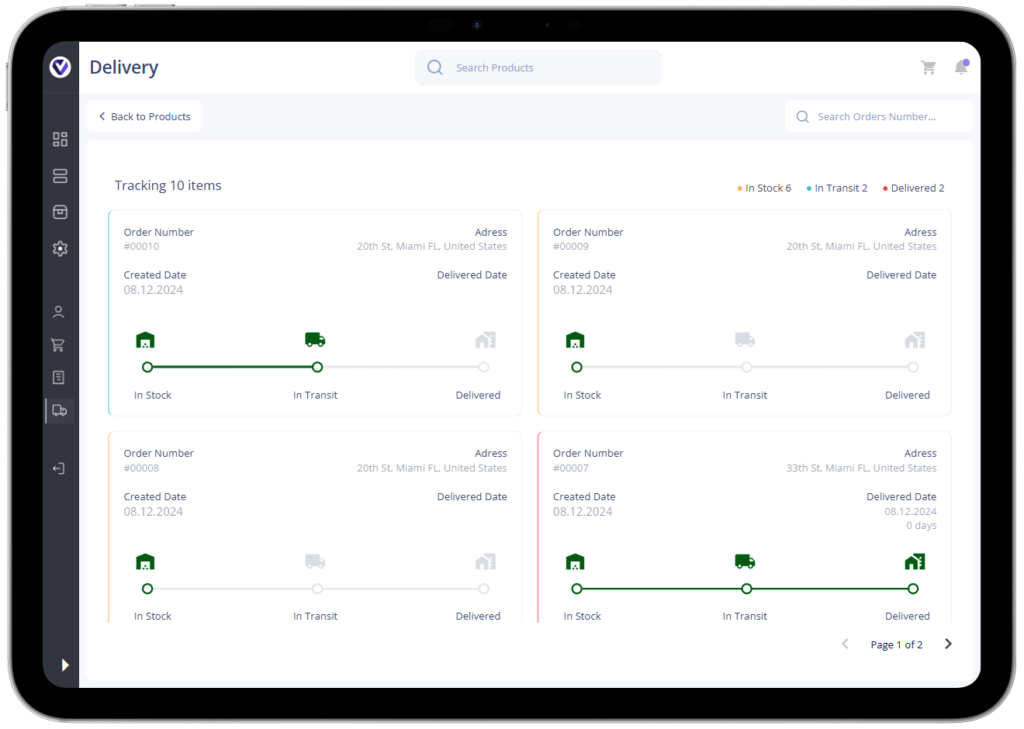
Here each customer tracks their orders and their delivery status.
In Stock (Order is in stock)
In Transit (Order is in transit)
Delivered (Order has been delivered to the customer)Administrators track all orders of all customers.
They also change their delivery status according to the information where their order is moving.
With each change in the delivery status, a notification is automatically sent to the customer with the new information on their delivery.Here you can search for your deliveries by searching by order number.